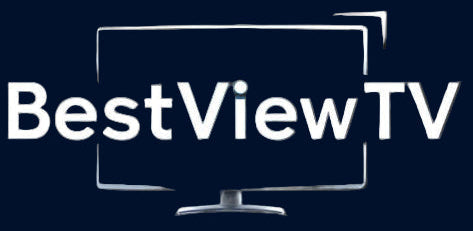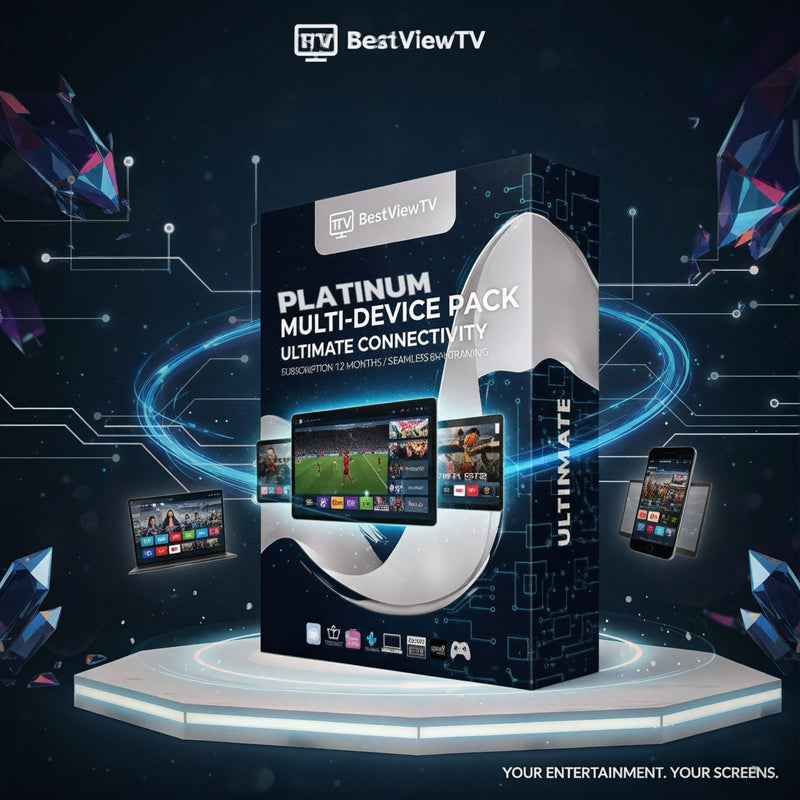Chromecast
How to Install IPTV on Chromecast (Step by Step)
Prerequisites
A Chromecast device connected to your TV
A mobile device or tablet with an IPTV app installed
Installation Steps
1-Install a Chromecast-Compatible IPTV App
Search for popular IPTV apps in your app store, such as GSE Smart IPTV, TiviMate, or IPTV Smarters.
2-Connect Devices to the Same Wi-Fi
Ensure both your mobile device/tablet and Chromecast are connected to the same Wi-Fi network.
3-Launch the IPTV App
Open the IPTV app on your mobile device or tablet.
4-Select Content
Choose a channel, movie, or series from the IPTV app.
5-Start Casting
Click the Cast icon in the app.
6-Select Your Chromecast
Choose your Chromecast device from the list of available devices.
7-Enjoy Streaming on Your TV
Your selected content will now appear on your TV via Chromecast.
Additional Tips
Always choose an IPTV app compatible with Chromecast.
A stable Wi-Fi connection is essential for smooth streaming.
Ensure your IPTV subscription is active to avoid interruptions.
Troubleshooting
Check all device connections.
Restart your Chromecast and mobile device.
Make sure your Chromecast firmware is up to date.
Check Wi-Fi signal strength.
Perform a factory reset if necessary.