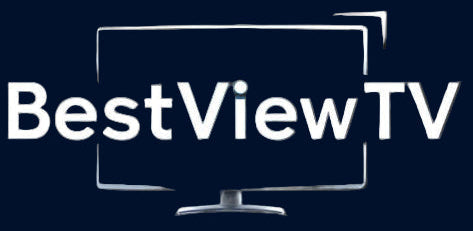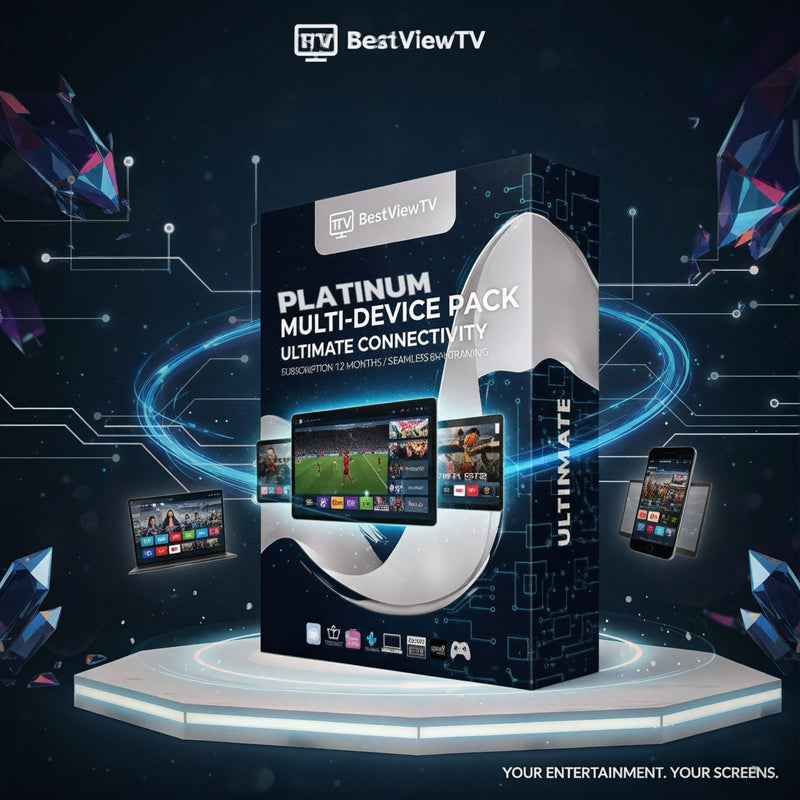Smart Tv
How to Install IPTV on Smart TV (Step by Step)
Prerequisites
A Smart TV connected to the internet
A compatible IPTV app installed (e.g., Smart IPTV, SS IPTV, or TiviMate if supported)
An active IPTV subscription
Installation Steps
Open Your Smart TV App Store
Navigate to your TV’s app store or marketplace.
Search and Install an IPTV App
Look for a Chromecast-compatible or native IPTV app such as Smart IPTV, SS IPTV, or TiviMate. Install it.
Launch the IPTV App
Open the installed IPTV application on your Smart TV.
Enter Your IPTV Credentials
Input your IPTV subscription details: username, password, and optionally M3U URL or portal URL.
Load Channels and VOD
Once configured, the app will load your live channels, movies, and series (VOD) automatically.
Start Watching
Browse the app to select a channel, movie, or series and enjoy streaming directly on your Smart TV.
Additional Tips
Always use a reliable IPTV app compatible with your Smart TV model.
Make sure your internet connection is stable for smooth playback.
Regularly update the IPTV app to access the latest features.
Troubleshooting
Restart your Smart TV if channels do not load.
Ensure your IPTV subscription is active and correctly entered.
Check network settings and Wi-Fi connectivity.
Reinstall the IPTV app if necessary.